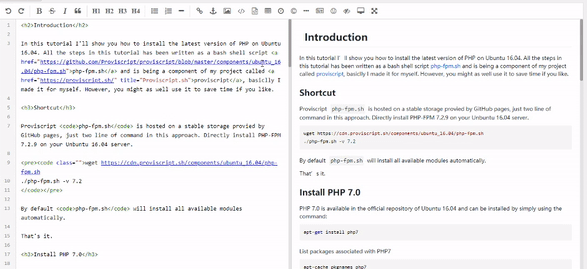Having your website's favicon show up in Google's search results can enhance your website's branding and make your site stand out amongst the rest. A favicon is a small, iconic image that represents your website, and having it displayed in Google's search results enhances your site's visual presence. Let's discuss how to ensure that your website's favicon is displayed in Google's search results.
We have seen many people have same problem in showing website's favicon in search results, for example, a thread in support forum. Here are six tips that can help you deal with this problem.
1. Create Your Favicon
First, you need to have a favicon. The favicon should be a simple, recognizable image that represents your website or brand. It's often a simplified version of your logo. The recommended size for a favicon is at least 48x48 pixels, and it should be saved in a .ico or .png format. Remember to keep it simple since this will be displayed at a very small size.
2. Upload Your Favicon
Once you've created your favicon, upload it to the root directory of your website. The root directory is often the same place where your website's index file is located. This makes the favicon accessible to be linked in your HTML code.
If you're using a website builder like WordPress or Wix, they often provide a dedicated section in their settings or theme options to upload your favicon.
3. Add a Link to Your Favicon in Your HTML
To ensure your favicon is recognized, you should add a link to it in the HTML of your website. You can do this by adding a link element in the head section of your HTML.
Here's an example:
<link rel="icon" href="https://www.yoursite.com/favicon.ico" type="image/x-icon">In this example, replace 'https://www.yoursite.com/favicon.ico' with the actual URL of your favicon.
4. Check Your Favicon
Once you've uploaded and linked your favicon, it's important to verify that it is working correctly. You can do this by visiting your website and checking if the favicon appears in the tab of your web browser. If it doesn't appear, you may need to clear your browser's cache and try again.
5. Allow Google to Crawl Your Favicon
After you've verified your favicon is working, you need to allow Google to crawl it. This is usually done by adding your favicon's URL to your website's robots.txt file:
User-agent: *
6. Wait for Google to Update
Google needs time to crawl your website and update the search results with your new favicon. This can take anywhere from a few days to a few weeks, depending on the crawl frequency of your website. Be patient and check back regularly to see if your favicon is showing up in Google's search results.
In conclusion, adding a favicon to your website and making it appear in Google's search results is a simple process that can enhance your website's visual appeal. Make sure your favicon represents your brand, upload and link it correctly, and allow Google to crawl it. With patience and consistency, you'll soon see your favicon appearing in Google's search results.
Help this helps.